Using the Twiddler 4
Using the Twiddler 3
Twiddler Tuner
Typing Tutor
Twiddler Technical
Twiddler Legacy Instructions
Using the Twiddler 4
Using the Twiddler 3
Twiddler Tuner
Typing Tutor
Twiddler Technical
Twiddler Legacy Instructions
Classic Twiddler chords were limited to any number of thumb buttons (Shift, Alt, Ctrl, Num modifier keys) plus one button from each of the 4 rows of finger buttons. Starting with Twiddler 4, Firmware 2.00, chords can be made up of multiple button presses in the same row on the Finger pad, utilizing the mini-buttons (3 buttons above the finger pad) in a chord, and the thumb buttons can be remapped to anything. So, any button can be pressed at any time to make a chord - there are no limits. The T4 Chord Notation looks to clearly document a chord that reflects these new rules.
The T4 Notation represents pressed buttons only, no blanks are denoted. This deprecates the use of “0” to indicate absence of a keypress.
There are two button areas: THUMB BUTTONS and FINGER BUTTONS
| T4 Notation | Action |
|---|---|
| T1 | Thumb button 1 |
| T14 | Thumb buttons 1 and 4 |
| T23 | Thumb buttons 2 and 3 |
| T4 Notation | Action | Classic Action |
|---|---|---|
| F2R | Finger row 2 right button | OROO |
| F3M | Finger row 3 middle button | OOMO |
| F2R 3M | Finger row 2 right button, row 3 middle button | ORMO |
| F1R 2R 3R 4R | Finger row 1,2,3 and 4 right button | RRRR |
| F1LR | Finger row 1, both L and R buttons | [LR]OOO |
| F0M | Middle mini button |
This user’s guide and Twiddler Tuner uses a special notation to show you how to type each character and command with a factory-preset chord. As you face Twiddler’s twelve-key layout, you will find four keys (labeled SP, DEL, BS, and ENT) arranged in a column on the left. This column is designated “L”. The four keys in the middle column (E, F, G, H) are referred to as “M”. And the four keys on the right (A, B, C, D) are designated “R”.
Each unique chord is defined by a four-symbol sequence indicating which key is pressed in each of the four rows ordered from top to bottom. If no key needs to be pressed in a particular row, a zero (0) in the sequence will indicate that. Remember that the first symbol in the chord notation refers to a key in the top row pressed by your index finger, the second symbol to a key in the second row assigned to your middle finger, the third symbol to a key in the third row pressed by your ring finger, and the fourth symbol to a key in the bottom row reached by your little finger.
For example, to type a lowercase letter “a”, your index finger must press and release the key at the right end of the top row, while no other keys need to be pressed in the next three rows. So, the notation for “a” is: R000
FINGER KEYS are indicated by a group of four symbols: 0, L, M, and R.
These symbols represent key presses in ROWS: 1, 2, 3, and 4 (top to bottom). 0 means no button pressed in that row; L means the Left button is pressed; M means the Middle button is pressed; and, R means the Right button is pressed.
Example: L00R means:
Left Button in ROW 1
0 buttons in ROW 2
0 Buttons in ROW 3
Right button in ROW 4
This example types the letter “k”.
Similarly, you can type the lowercase letter “k” by pressing and releasing (with your index finger) the left key in the top row, no keys in the next two rows, and (with your little finger) the right key in the bottom row. This chord is designated by the notation L00R. L00R is the notation for typing the letter “k”.
THUMB KEYS are indicated by a group of four symbols: N,A,C,S
 Thumbs keys are not pressed individually but are modifiers to other keypresses and make up a chord.
Thumbs keys are not pressed individually but are modifiers to other keypresses and make up a chord.
In order, from left to right the buttons are:
| Notation | Key |
| N | Num |
| A | Alt |
| C | Control |
| S | Shift |
Expanding on the Finger Key example above, adding a Shift (S) modifier to L00R would issue a Shifted “k” and result in a capital “K” being displayed onscreen. Explicit notation for this is S L00R.
You can use multiple thumb keys at the same time. Some combinations are harder to press than others. We use this to make special reserved chords harder to press as they may cause undesirable results during normal operation. For example: Holding Num and Shift (N+S 0000) during power on replaces the current firmware on the Twiddler with the factory boot firmware.
If Experimental Features is turned on and Multiple Buttons per row is in enabled, 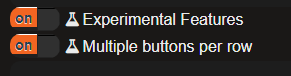 you will be able press more than one key per row. Keys in the same row will be bracketed.
you will be able press more than one key per row. Keys in the same row will be bracketed.
Example: (RML)00(ML) means:
Right, Middle, AND Left Button in ROW 1
0 buttons in ROW 2
0 buttons in ROW 3
Middle AND Left buttons in ROW 4
More info here: multiple_buttons_per_row